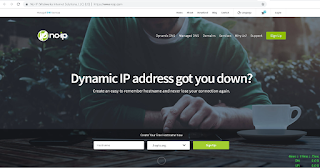How to Enable Windows 10’s Ubuntu Bash Shell
Enable Windows 10’s Ubuntu Bash Shell Before we started, ensure that you’ve install the Windows 10 Anniversary Update. This only works on 64-bit Windows 10. Step 1 - Enable Developer Mode To enable Developer Mode open the Settings app and head to Update & Security > For Developers . Press the Developer Mode switch. Step 2 - Enable the Windows Subsystem for Linux To enable the Windows Subsystem for Linux (Beta), open the Control Panel , click Programs and Features , and click Turn Windows Features On or Off in left side bar under Programs and Features. Enable the Windows Subsystem for Linux (Beta) option in the list here and click OK. After you do, you'll be prompted to reboot your computer. Click Restart Now to reboot your computer and Windows 10 will install the new feature. Step 3 - Download the Bash on Ubuntu on Windows After your computer restarts, click the Start button (or press the Windows key), type bash , and press Enter. The first time you run...